Aspen Family/Student Portal
Family/Student Portal
Aspen Family/Student Portal
Aspen is a secure Student Information Management System. The Andover Public Schools uses Aspen to manage student information including grading, scheduling, attendance, special education and other data. Parents can log into Aspen to view address and contact information, attendance, progress reports and report cards.
Students in grades 6-11 will also use Aspen to enter their course selections for the upcoming school year.
Parents and Students have separate portal accounts..
Aspen can be accessed directly at My Follet Andover
Family Portal Account
You should have received an email with your username. Search your email inbox and junk folder for "Aspen".
If you do not know your username, please contact your student’s school.
Family Portal account usernames start with "fam"
Example Family username: famsmithxx@student.andoverma.us. (don't forget the @student.andoverma.us)
If you are having trouble logging in here are some Recommendations.
If you still need technical assistance, please contact infosys@andoverma.us
Logging into Aspen
I know my password
Click on “Staff, Students, and Families Log in” button
On the Andover Sign-In page, enter your username
(e.g., famdoejo@student.andoverma.us)Click “Next”
Enter Password
Click Sign In.
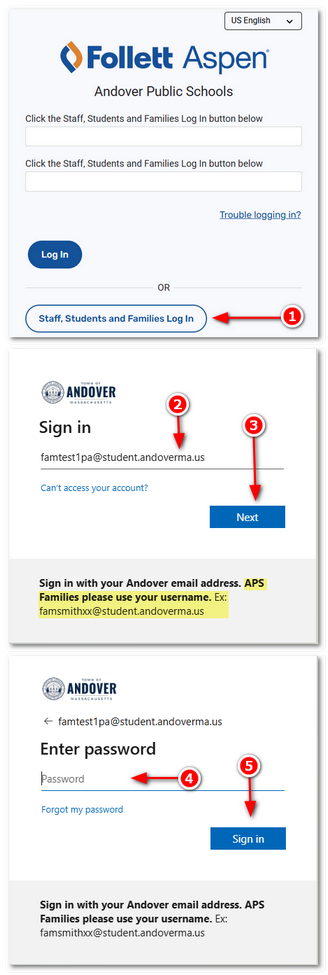
First time or forgot my password
Click on “Staff, Students, and Families Log in” button
On the Andover Sign-In page, enter your username
(e.g., famdoejo@student.andoverma.us)Click “Next”
Click “Forgot my password”
Check to see your username is populated, if not, enter it.
Enter the characters in the picture.
Click “Next”
Click “Email”
Note: This will send you a verification code to your email on record with APS. Email comes from MicrosoftRetrieve code from email
Enter verification code
Click “Next”
Enter new password
Click “Finish”
Click “click here” to log in

Recommendations:
Try opening a new browser window in Incognito/InPrivate/Private or guest mode (see Below)
If you previously logged into your child(ren)’s Aspen account, please open your browser as suggested above
Do not copy and paste username or password as it might have a space in it
Clear your browser cache (how to).
Google Chrome
Open Google Chrome.
Click on the three dots (menu) in the upper-right corner.
Select New Incognito window.
Microsoft Edge
Open Microsoft Edge.
Click on the three dots (menu) in the upper-right corner.
Select New InPrivate window.
Safari (Mac)
Open Safari.
Click on File in the top menu bar.
Select New Private Window.
Safari (iPhone)
Open Safari on your iPhone.
Tap the Tabs button (it looks like two overlapping squares) in the bottom-right corner.
Tap "Private" to enable Private Browsing Mode.
Tap the plus (+) icon to open a new Private Browsing tab
Mozilla Firefox
Open Mozilla Firefox.
Click on the three lines (menu) in the upper-right corner.
Select New Private Window.
